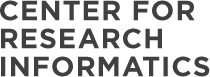Storage users, today at 9am, access to the old storage system (PRFS) was disabled. It was kept up to ease the migration to the new storage system (RSS), which is now complete.
If you have trouble connecting to a lab share, you need to ensure that you connect to the new storage system (see instructions below). If you are still unable to connect, please contact your local IT support. Read More
Connecting to RSS (Windows):
- Option 1 – One Time Access
* Select Start
* Type run in the search box, the press Enter.
* In the run window, type \\cri-rss.cri.uchicago.edu\<share_name>, then press
Enter.
* When prompted, log in with your BSDAD account in the format BSDAD\<userid>,
then enter your password.
- Option 2 – Mapping the Share
* From My Computer, select Map Network Drive.
* In the Folder name field, enter \\cri-rss.cri.uchicago.edu\<share_name>.
* If you are not logged into the BSDAD domain, check “Connect using different
credentials”.
* Log in with your BSDAD account in the format BSDAD\<userid>, then enter your
password.
Connecting to RSS (Mac):
* From Finder, select Go -> Connect to Server.
* Enter the server address: smb://cri-rss.cri.uchicago.edu/<share_name>.
* Log in with your BSDAD account in the format BSDAD\<userid>.